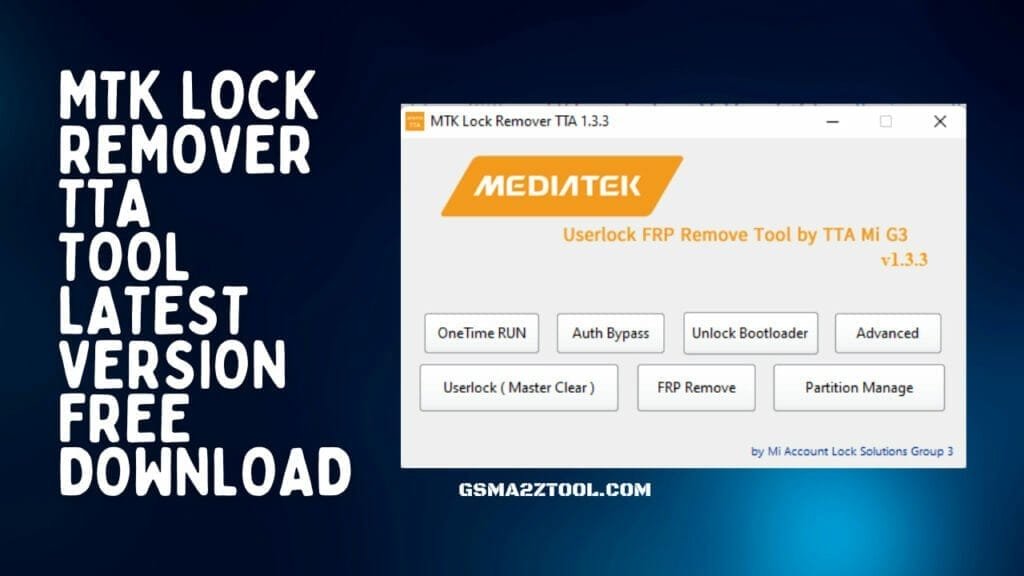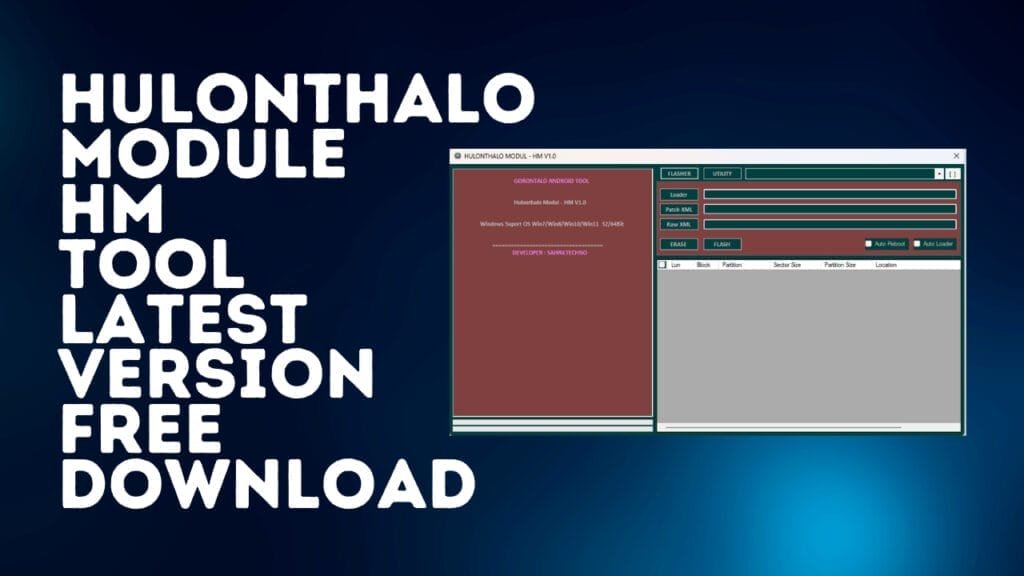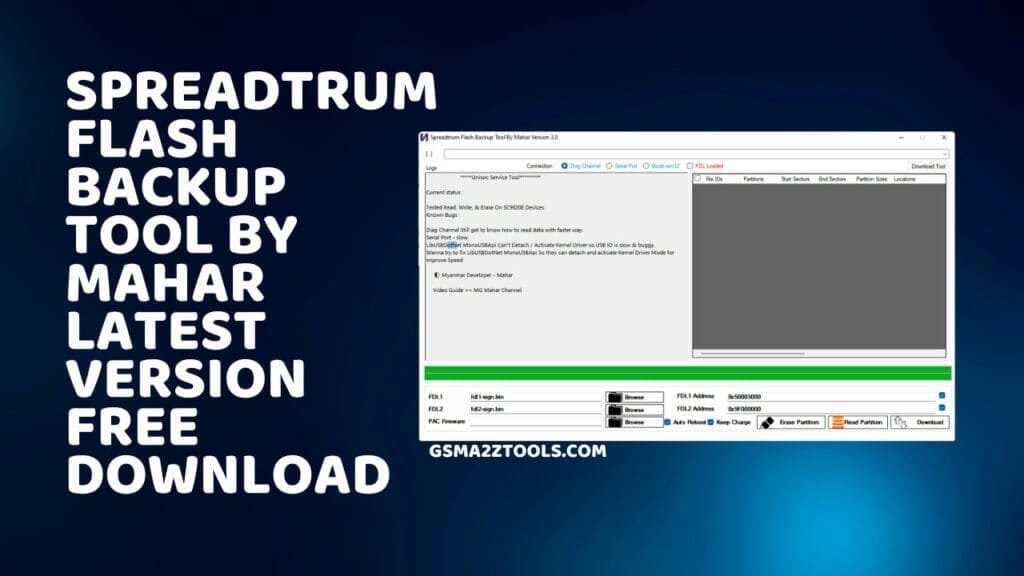How To Record Call On Samsung Rooted Mobile Recording calls can be beneficial in a variety of scenarios. It lets you record meaningful conversations and interviews and keep a log of the vital information discussed during the call. But call recording capabilities aren’t accessible on all phones. If you own a root Samsung mobile phone and want to use it, you can use the Call Recorder module from Axet.
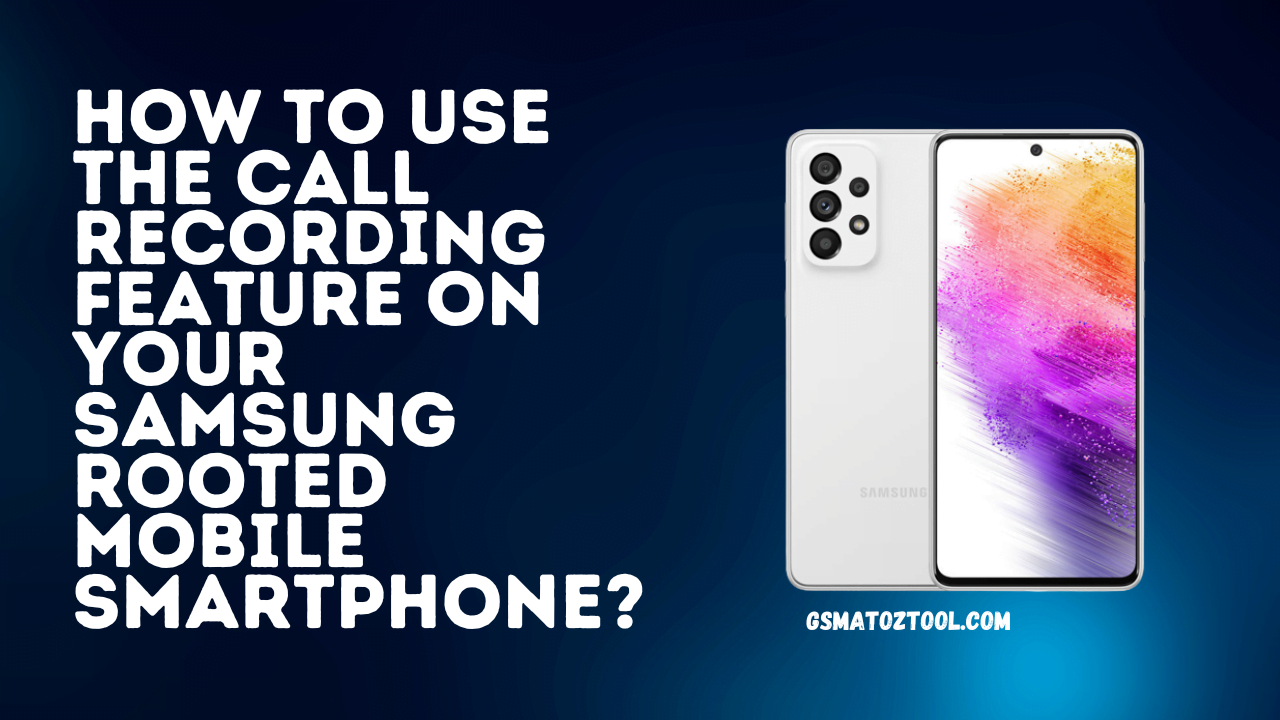
How To Record Call On Samsung Rooted Mobile
RESELLER PRICING / REMOTE SERVICES
Whatsapp Group GSM
GSM ATOZ TOOL
https://chat.whatsapp.com/
GSM ATOZ TOOL
https://chat.whatsapp.com/
GSM ATOZ TOOL
https://chat.whatsapp.com/
GSM ATOZ TOOL
https://chat.whatsapp.com/
Telegram Group
https://t.me/Gsmatoztools
Installing the Call Recorder Module
To begin call recording with your Samsung smartphone that is rooted first, you must install the Call Recorder module from Axet.
Use these instructions to set up the module with Magisk Manager:
- Launch Magisk Manager on your rooted Samsung device.
- Download the Call Recorder module in the app or manually download an archive file.
- Visit the Modules section of Magisk Manager.
- Click on the “PLUS” icon to add a module.
- Choose your Call Recorder zip files from your device’s storage.
- You must wait until the installation is completed.
- Configuring the Call Recorder Settings
- After installing this Call Recorder module, you can set the settings to your preferences.
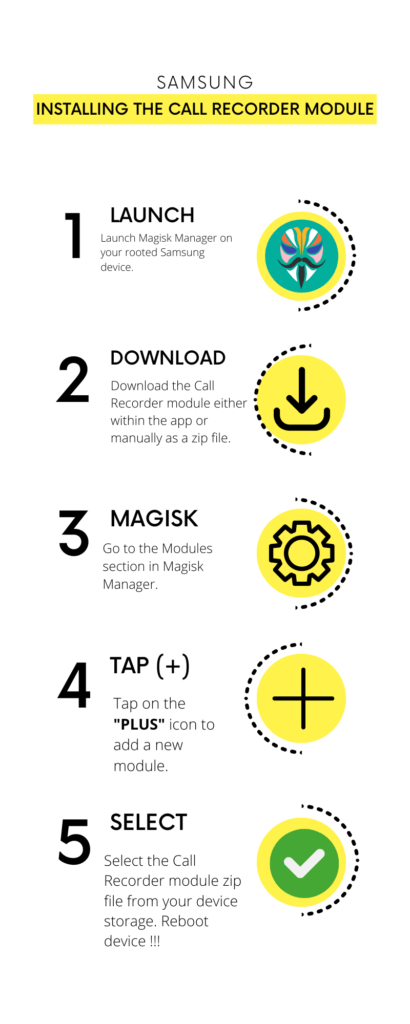
Follow these steps to alter the settings for the Call Recorder:
- Start on your Samsung device to confirm that the module is in use.
- Find and launch the Call Recorder application on your mobile device.
- Within the module, you’ll discover a variety of settings that are extremely useful.
- Setting the “Recording Source” on “Auto” is recommended to ensure optimal performance.
- You can also explore different settings and alter the scenes to meet your needs.
- Activating Call Recording
- Once you have the module for Call Recorder installed and the scenes set, now is the time to enable the recording feature on the Samsung device.
You can follow these steps to begin recording your calls:
- Start the Call Recorder application.
- Grant the permissions needed at the time you are asked.
- Look for”Calls Recording” and click on the “Calls Recording” option and make sure you enable it by selecting the checkbox that corresponds to it.
- The module will operate, and your conversations will now be recorded immediately.
- Enjoying Call Recording
- Congratulations! You’ve successfully configured the recording of your calls for the Samsung Rooted mobile device. All calls you make in the future, including outgoing and incoming call recordings, will be recorded. You can view the recorded calls through your Call Recorder app and manage them when required. Benefit from having call recording features available to you!

Conclusion
Recording calls with your Samsung phone that is rooted phone is easy using Axet’s Call Recorder feature. It is an excellent recording of essential conversations and other information in a snap. It doesn’t matter if you need to record interviews, business calls, or just personal conversations; this program will meet your needs. Install it, set the settings, turn on call recording, and reap all the advantages of this useful feature.
Download Link:: Link
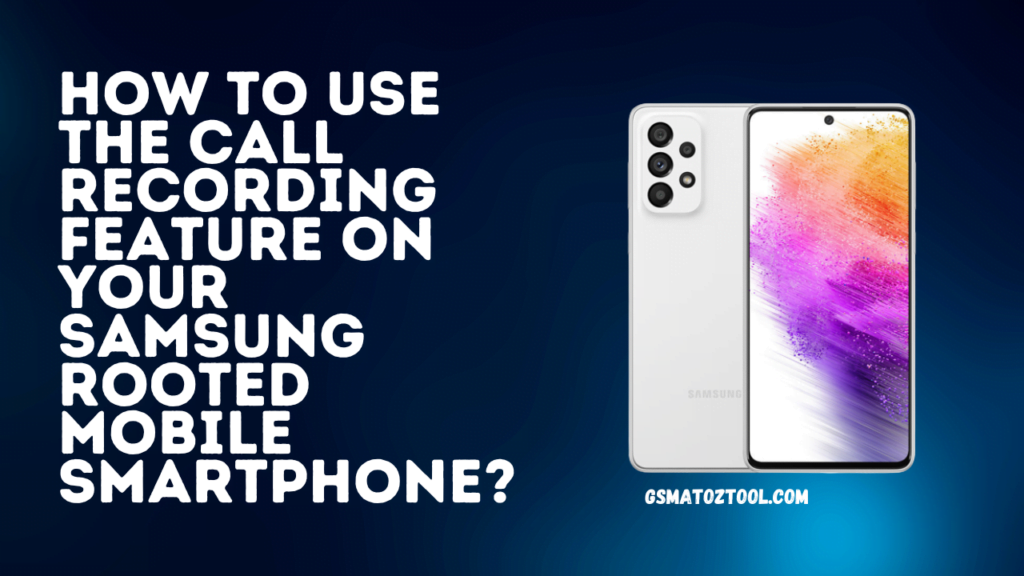
![St flasher – 2023 -beta [sahril techno] tool download 3 St flasher – 2023 -beta [sahril techno] tool download](https://gsma2ztool.com/wp-content/uploads/2023/01/ST-Flasher-BETA-Tool-Qualcomm-Flashing-ADB-Fastboot-Tool-Download-1024x576.png)