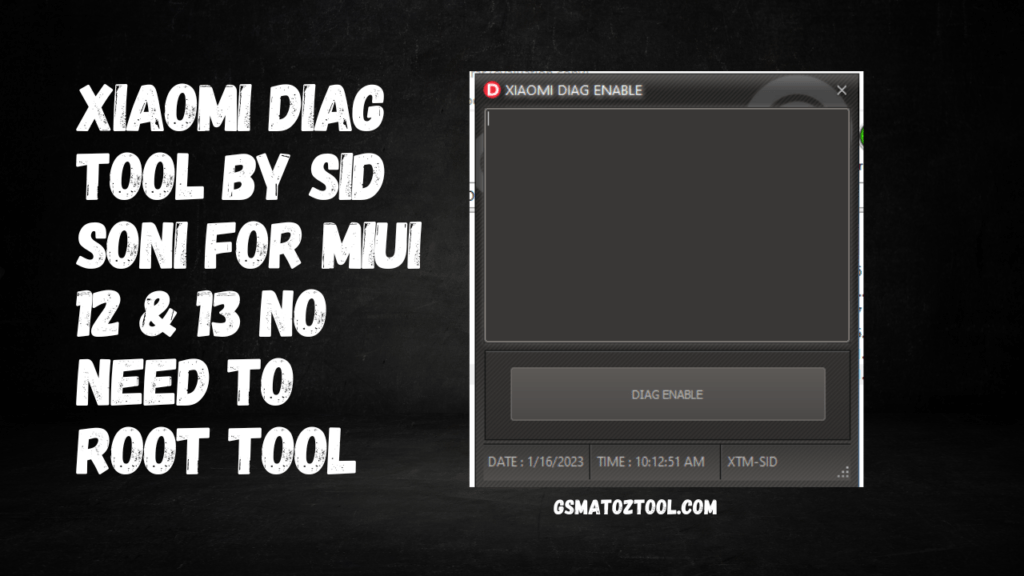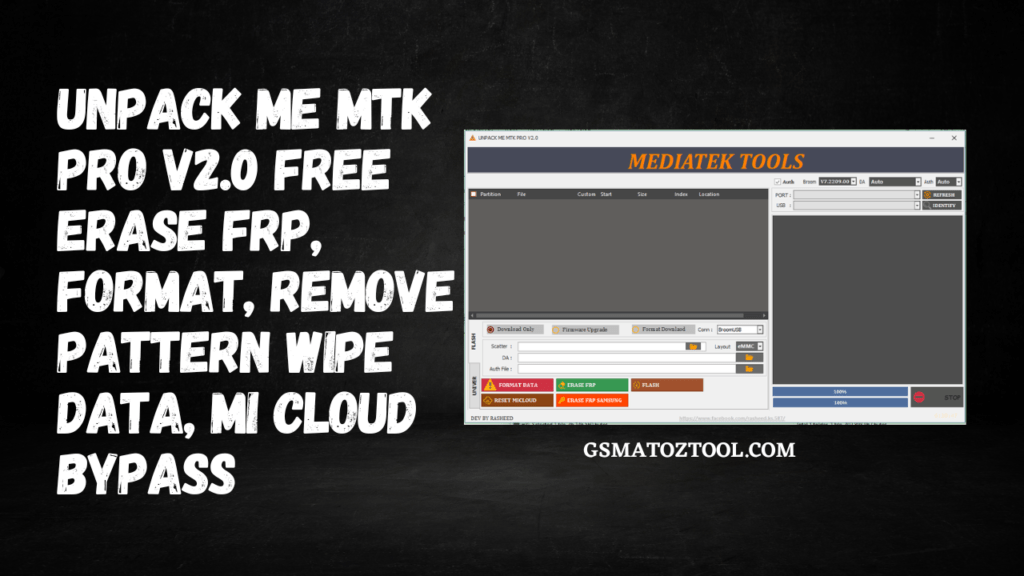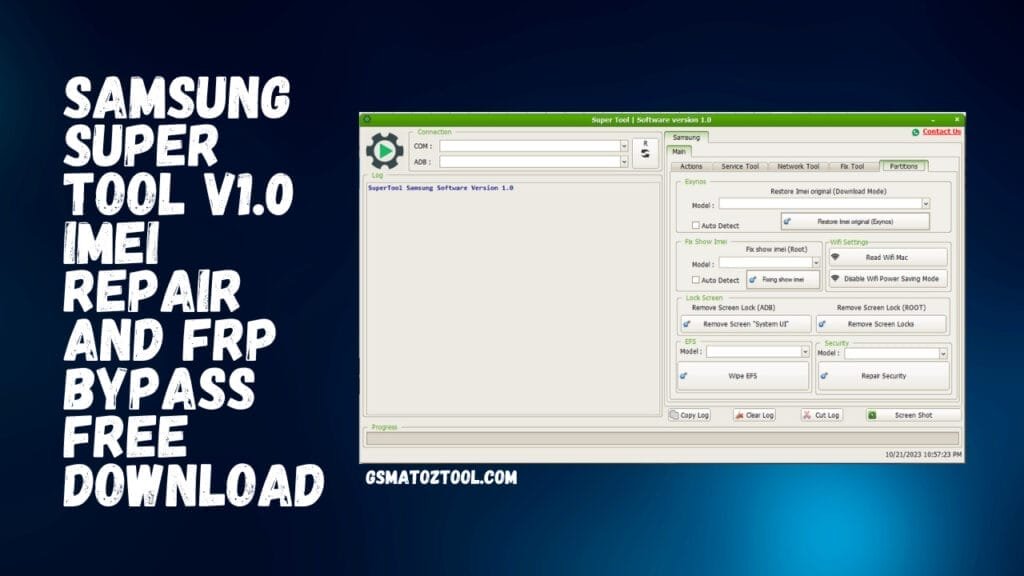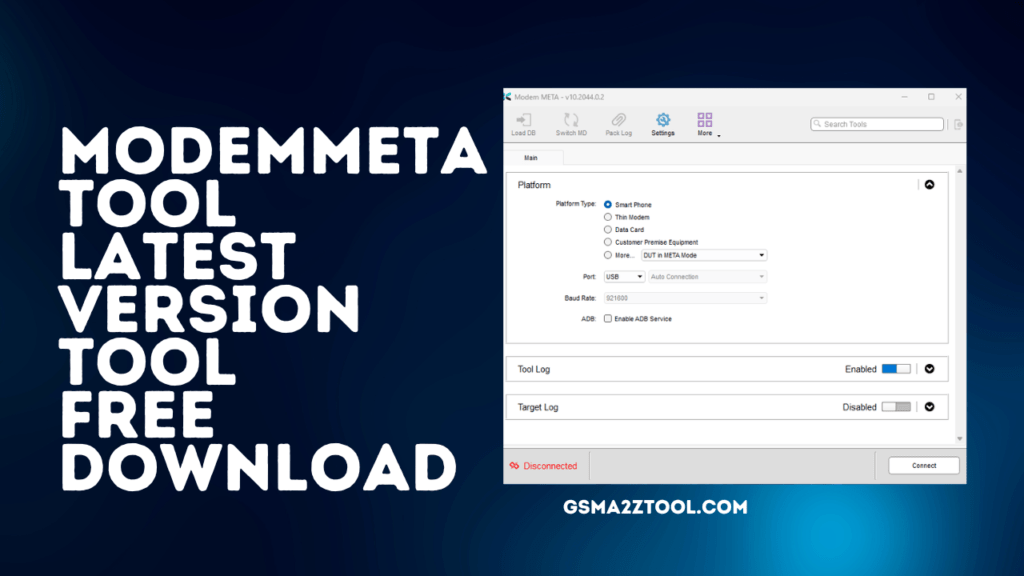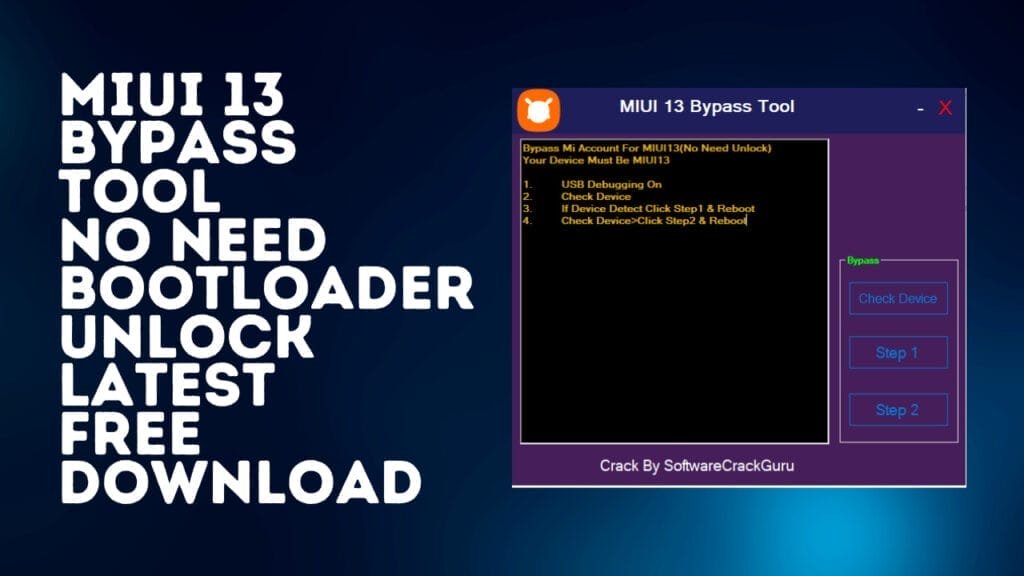Download Xiaomi Diag Tool from Sid Soni for MIUI 12 and 13. No need to root (FREE)
Xiaomi Diag Tool, developed by Sid Soni, is a diagnosis tool designed specifically for Xiaomi devices. It lets users check and access various components of their device, including the camera, display, and battery. It doesn’t require your device to be rooted and works with MIUI 12 and 13. But it is important to remember that using this tool could end your warranty on your device. It is also not recommended for people unfamiliar with the latest mobile troubleshooting.
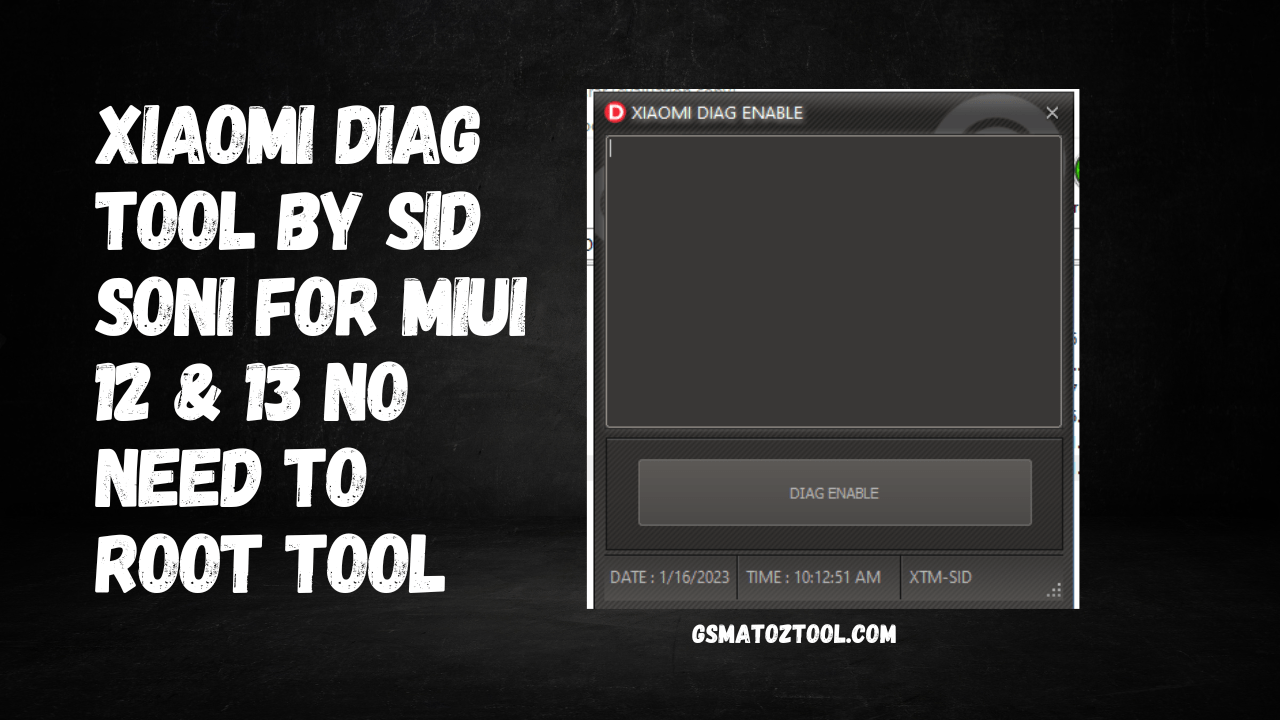
Xiaomi Diag Port Open Tool Without Root And Unlock Bootloader Tool
- Geeklock Utility Tool v0.0.0.10
- ST Flasher – 2023 -BETA [SAHRIL TECHNO]
- Gorontalo MTK Tool V5.0
- mfk tool
- FRPFILE AIO v2.8.6
- SP Flash Tool V6
RESELLER PRICING / REMOTE SERVICES
Whatsapp Group GSM
GSM ATOZ TOOL
https://chat.whatsapp.com/
GSM ATOZ TOOL
https://chat.whatsapp.com/
GSM ATOZ TOOL
https://chat.whatsapp.com/
GSM ATOZ TOOL
https://chat.whatsapp.com/
Telegram Group
https://t.me/Gsmatoztools
Xiaomi Diag Tool is a device for diagnosing problems that is compatible with Xiaomi devices that lets users check the various hardware components of the device, like the display touchscreen, camera, microphone, speaker, and much more. It also lets users perform software tests like verifying the device’s software version or IMEI number. In addition, Xiaomi Diag Tool allows users to back up and restore data from their device and flash firmware to their device. It lets users look up battery information, WiFi, Bluetooth, etc.
Features:
Xiaomi Diag Tool is a robust diagnostic tool that provides many features to Xiaomi users of the device. Other options include:
- Examine and test the functions of the device’s sensors, like sensors for proximity, accelerometer, and compass.
- Conduct a complete device diagnostic that thoroughly examines the hardware and software components.
- Examine the device’s storage and RAM consumption.
- Examine the device’s network connectivity and the state of WiFi, cellular data, and GPS.
- Test the device’s camera features, such as the rear and front cameras.
- Test the device’s audio features, including the speaker and microphone.
- Check the battery’s capacity and charging capability.
- Review the device’s information about its system, including the software version and the build number, version number, and IMEI number.
It also lets you test more advanced options like testing WiFi directly, NFC, vibration, etc.
It is important to remember that the Xiaomi Diag tool is designed for experienced users, and it is only advised to use it if you know its operation and the possible risks when using it.

What is the best way to use it?
To use the Diag Mode Tool by Sid Soni, You will require a Windows PC and a USB cable for connecting your phone to your PC.
- Install this Diag Mode Tool developed by Sid Soni on your Windows PC
- Download the file and extract it.
- Connect your mobile device to your computer via a USB cable. (Make sure that you’ve turned on USB Debugging your device.
- Open the extracted folder and run the “Xiaomi_Diag_Tool.exe” file.
- Hit”Enable Diag” or click on the “Enable Diag” button.
- You must wait for the process to finish, after which you will receive an error notification “Diag Enabled.”
Following these steps, the device will become in diagnostic mode, and you’ll be able to gain access to the device’s hardware and software data and run different tests.
It’s important to know that turning on diagnostic mode could make certain functions in the gadget become inoperative and is meant to be used by experts only. Additionally, it is essential to be aware when using this tool and ensure that you’re aware of what you’re doing and its possible hazards.

How To Download Xiaomi Diag Enable
Xiaomi Diag Enable Tool is a simple PC tool that allows you to enable USB debugging on Xiaomi devices. It is developed by Xiaomi and is available for Windows and Mac.
To use Xiaomi Diag Enable Tool, you must have a Xiaomi account and a device with USB debugging enabled. Once you have these, you can download the tool from the Xiaomi website and install it on your PC. Once Xiaomi Diag Enable Tool is installed, you can connect your Xiaomi device to your PC using a USB cable. The tool will then enable USB debugging on your device, and you can use it with your PC.
Download Link:: Link